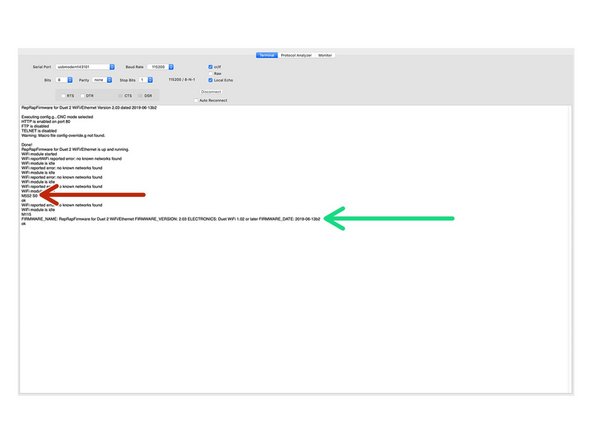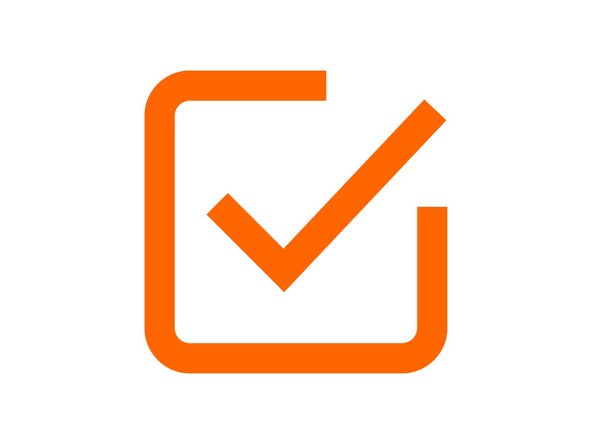Introduction
Please read before proceeding to avoid damaging the controller and voiding your warranty
- Avoid connecting the Controller via USB when you do not need to. (Except when instructed to in the guides)
- Always unplug the WorkBee Power Supply before connecting the USB Cable.
-
-
Do not follow this guide if you have the Ethernet version. Please skip to this guide: 1. Connecting your Controller to a Network - Ethernet
-
Connect the Controller to your Mac with the USB cable provided. Do not connect the power supply at this stage.
-
-
-
Download and Install SerialTools from the Apple App Store here.
-
Open SerialTools and configure the correct Serial Port.
-
The correct Serial Port will be named something like 'usbmodem1411'
-
Change the Baud Rate to 115200.
-
Tick 'Local Echo'
-
Once configured press Connect to connect to your Controller.
-
-
-
Once connected SerialTools will continue scrolling 'WiFi reported error: no known networks found WiFi module is idle'
-
To stop this, quickly type the command 'M552 S0' and press enter to send it to the Duet.
-
The scrolling should stop.
-
Once the scrolling has stopped, type the command 'M115' and press enter to send it to the Controller.
-
The Controller will return the firmware version being used, confirming the connection to the Controller.
-
If on MacOS, on the top bar of the SerialTools application, go to Edit > Substitutions > Untick "Smart Quotes"
-
Leave the USB Cable plugged in and SerialTools open for the next guide.
-
-
-
Hopefully, that went ok!
-
Guide Complete - Proceed to 2. Connecting your Controller to a Network - Wifi
-
Thanks for following the guide. Any issues, please contact us!
Thanks for following the guide. Any issues, please contact us!
Cancel: I did not complete this guide.
5 other people completed this guide.