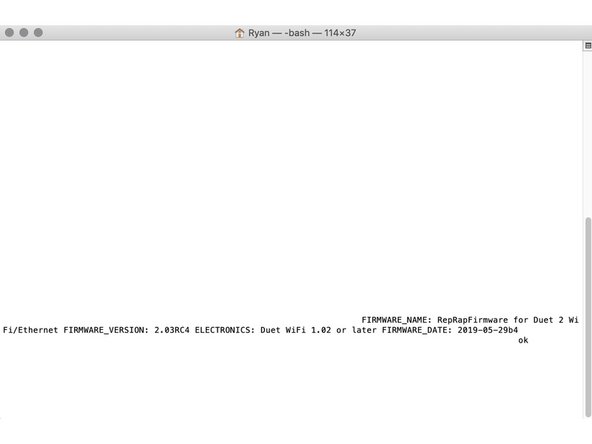-
-
Connect the Duet to your Mac with the USB cable provided. Do not connect other power supplies at this stage.
-
-
-
Mac OSX Users: Open Applications > Utilities > Terminal .
-
Run ls /dev/tty.* Copy the result that has USB in the name. For example; /dev/tty.usbmodem1411
-
Run screen /dev/tty.usbmodem1411 115200. Replace "usbmodem1411" with the result you received. You should see a blank screen. Hit enter and you should see OK returned. You are connected successfully.
-
If you get an error, Sorry, could not find a PTY. unplug the USB, plug it back in and try again.
-
-
-
After the COM port has been configured, send command "M115" to the Duet board.
-
The Duet will return the firmware version being used confirming the connection to the Duet.
-
In all future guides when double quotation marks are being used, use straight quotation marks, These can be set in the System Preferences -> Keyboard on your Mac.
-
Thanks for following the guide. Any issues, please contact us!
Thanks for following the guide. Any issues, please contact us!
Cancel: I did not complete this guide.
4 other people completed this guide.