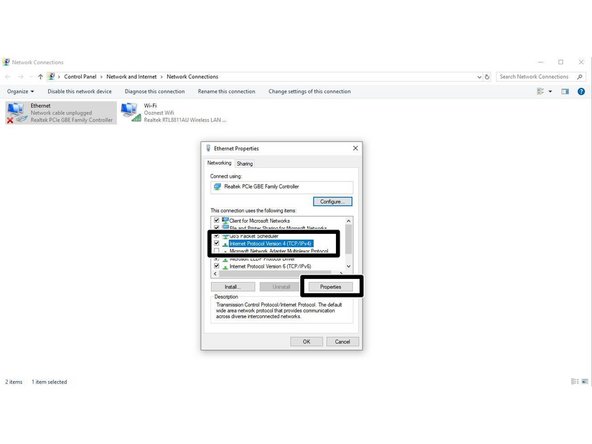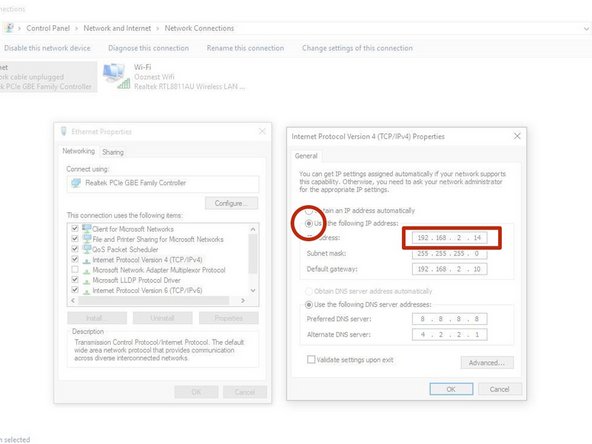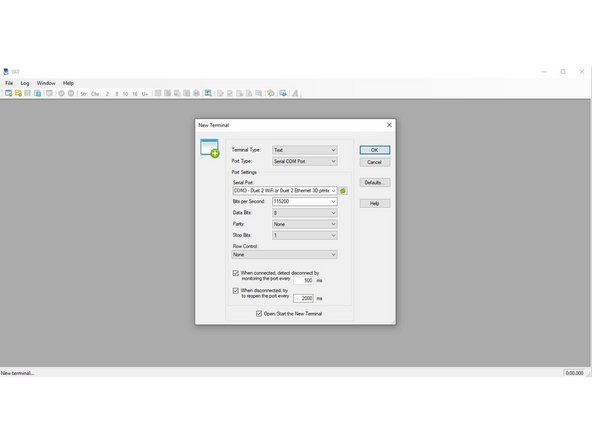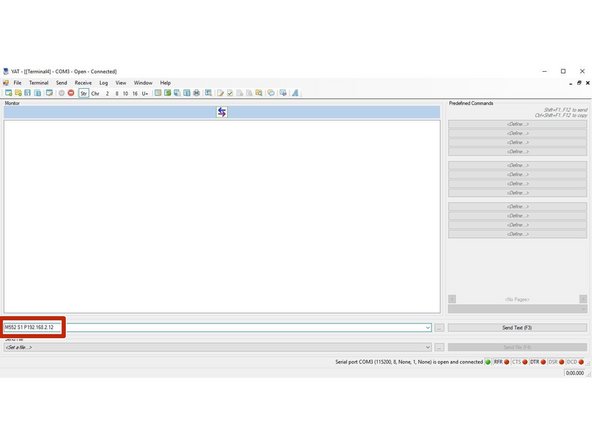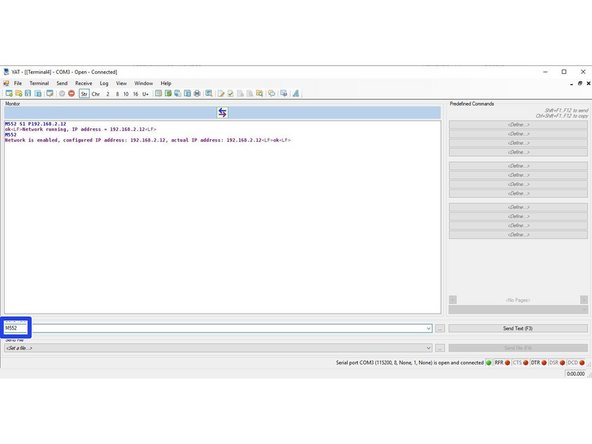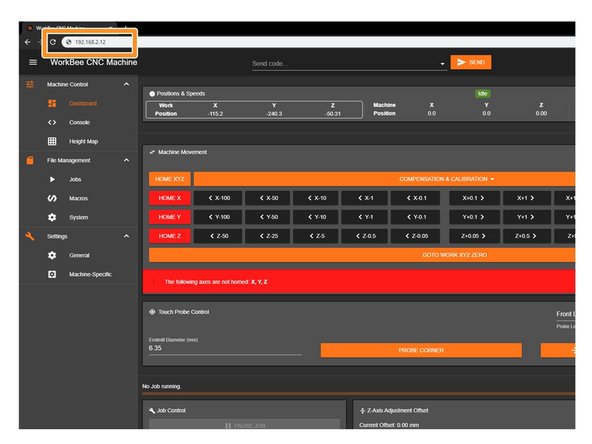Introduction
Please read before proceeding to avoid damaging the controller and voiding your warranty
Do not have the USB cable connected at the same time as the Mains Power.
Do not connect the WorkBee to a computer via USB when you don't need to. The Duet has either an Ethernet or WiFi connection, so USB is generally used only when debugging and initially commissioning the controller. All CNC Operations including uploading G-Code files can be done via the web interface.
Do not connect the Duet via USB to a laptop running off mains power.
Other devices powered from the mains may create ground transients. These will flow through the USB cable and may cause the Duet to reset or perform abnormally.
At no point should you press the reset button on your Controller as this can potentially erase the firmware and require your controller to be sent back for testing.
-
-
This step only has to been done if your computer is also connected to an external Wifi Network.
-
Open Command Prompt on your Computer.
-
In Command Prompt type ipconfig
-
Under the Wireless LAN Adapter make note of IPv4 Address.
-
The Duets ip Address will need to be on a different Subnet - for example if your adaptor is "192.168.1.10" our Etherent Adpator for the Duet needs to be "192.168.2.10
-
-
-
Open Control Panel on your computer.
-
Access the Network and Sharing centre.
-
Click Change Adaptor Settings.
-
Right Click on the Ethernet Port to Edit the properties of that Device.
-
-
-
Click on the heading -> Internet Protocol Version 4 and access its properties.
-
Click -> Use the following IP address:
-
Create an IP Adress that reflects the Subnet discovered previously in the Command Prompt -> ipconfig.
-
You can use the example shown, please ensure you place it on a different Subnet, .2 or .1
-
The Subnet Mask will auto generate, It is not required to set a default gateway.
-
-
-
First, check the status of the Ethernet Module by sending command "M552" to Duet.
-
If Duet returns Wifi or Ethernet module is disabled, put it into idle mode it by sending command "M552 S0". If it returns Wifi or Ethernet module is idle, proceed to the next step.
-
Send the Command M552 S1 P-ipadress
-
We have sent M552 S1 P192.168.2.12
-
The final number of this IP address has to be different from the final number of the IP used on the ethernet port configuration. We used 192.168.2.14 on our ethernet port, so have used 192.168.2.12 on the Duet.
-
Send M552 to confirm the Network is enabled and connected to the correct IP Address.
-
-
-
Open your browser and type the IP address assigned to the Duet. We have used 192.168.2.12 as an example.
-
You should now see the main control page for the Duet!
-
Remember to Bookmark the Website and add it to your favourites for easier future access.
-
Thanks for following the guide. Any issues, please contact us!
Thanks for following the guide. Any issues, please contact us!
Cancel: I did not complete this guide.
5 other people completed this guide.
8 Comments
Good morning,
I can't access the control micro software.
I can communicate well with the DUET via USB and the YAT interface.
When I run the command M552 S1 P192.168.160.112 then m552 I have an OK. (IP config - 192.168.160.114)
When I open my browser (chrome) and put the IP address (192.168.160.112) in the search bar nothing happens. I can't find a solution on the internet... Do you know what to do?
Is it possible to use software that does not require an internet connection?
Hi Pierre,
To be able to assist you better, could you contact us through our help form here and include your order number - https://ooznest.co.uk/help/
Thanks.
Good morning,
Yes I imagine that the machine is ready to work from the factory. On the one I found, there was no SD card. It was by searching that I managed to get the few files to put on it. I could see that a www folder was needed to access this control page via a browser. So I put the folder mentioned in the previous comment (https://ooznest.co.uk/wp-content/uploads...). But no difference. I manage to communicate and it sends me to an empty web page with this message: "Your Duet rejected the HTTP request: page not foundCheck that the SD card is mounted and has the correct files in its /www folder".
My question is, where can we find all the original files of the SD card?? And what are they?
Thanks in advance for your time and help! :)
pierre -
Hi Pierre,
The Duet on the Workbee comes pre-configured with all the correct files on the SD Card.
Thanks.
Good morning,
Exactly, I think I have scrupulously followed the information in this tutorial. On YAT, the DUET communicates well with the computer...
After reading some comments, is it possible to not have the right files on the DUET card (micro sd)? Are there bass files to have when starting the machine?
Sincerely.
pierre -