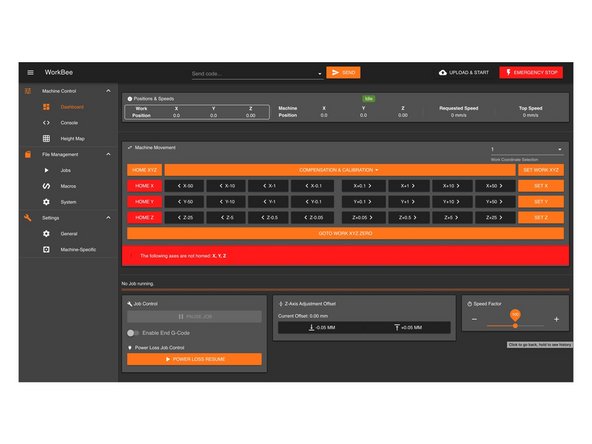Introduction
Please read before proceeding to avoid damaging the controller and voiding your warranty
- Avoid connecting the Duet via USB when you do not need to. (Except when instructed to in the guides)
- Always unplug the WorkBee Power Supply before connecting the USB Cable.
-
-
When connected to the Duet in Terminal, what you type isn't displayed. Therefore it is best to type the commands into TextEdit and copy > paste into terminal
-
The WiFi module only supports 2.4Ghz networks. 5Ghz is not supported.
-
Send the command M552 S0 to put the Wifi Module into idle mode.
-
-
-
Use the command M587 as shown below. Keep the double quotation marks, but substitute your-network-name with your Wifi SSID name and your-password with your WiFi password.
-
M587 S"your-network-name" P"your-password"
-
Enter the exact characters in your Wifi's SSID name and password. Both fields are case sensitive.
-
If your SSID name contains an apostrophe, enter two apostrophe characters in its place. For example, if your SSID name is Pete's network then enter "Pete''s network".
-
Send command M552 S1 to connect to your WiFi.
-
After a moment, it will confirm the connection and IP address of the machine.
-
Your machine is now connected to your Wifi Network. (The blue light should be solid on the Wifi module of the Duet Controller)
-
-
-
Open your browser and enter the url: http://workbee.local/
-
You should now see the WorkBee Control Interface!
-
Bookmark the url and add it to your favourites for easier access in the future.
-
If the above url does not work. Please use the IP Address returned in the previous step to connect to the machine. Bookmark this IP Address.
-
Unplug the USB Cable from your computer and Duet Controller. The WorkBee Control Interface will disconnect.
-
Plug the mains cable of the Power Supply into the wall socket.
-
Turn on the wall socket and the power switch on the side of the Power Supply.
-
After a short delay, refresh the browser. It should reconnect to WorkBee Control.
-
Thanks for following the guide. Any issues, please contact us!
Thanks for following the guide. Any issues, please contact us!
Cancel: I did not complete this guide.
8 other people completed this guide.