Introduction
Please read before proceeding to avoid damaging the controller and voiding your warranty
- Avoid connecting the Controller via USB when you do not need to. (Except when instructed to in the guides)
- Always unplug the WorkBee Power Supply before connecting the USB Cable.
-
-
Do not follow this guide if you have the Ethernet version of the Controller. Please skip to this guide: 1. Connecting your Controller to a Network - Ethernet
-
Download the USB drivers for the Controller here and extract the files to a suitable location.
-
Connect the Controller to your PC with the USB cable provided. Do not connect the power supply at this stage.
-
Normally on windows it will automatically install default drivers, and get the device ready for use.
-
Either way open Device Manager by pressing Windows Key + R and type devmgmt.msc, or launch from the Start menu by typing "Device Manager".
-
If the default drivers were installed it will show as a COM port under the 'Ports (COM & LPT)' section.
-
If windows didn't automatically install the drivers look for any devices with a yellow triangle which would indicate that the driver is not installed. See Image 2
-
Either way we need to install the Controller Manufacturer Drivers. Right click on the device. Click Update/Install Driver and browse to the folder of the driver that was downloaded at the beginning of this step. Continue setup by clicking "Next" until the device driver has been installed.
-
-
-
Download and Install YAT here.
-
Open YAT and go to - File -> Close all terminals.
-
Go to File -> New Terminal
-
Configure the correct COM port, changing the Bits per Second to 115200.
-
Once configured press OK to connect to your Controller.
-
If unsure of the COM port number, press Windows Key + R on your keyboard and type devmgmt.msc
-
Your Controller will be listed under Ports (COM & LPT) as USB Serial Device (COM#) or similar. Use COM# as the com port in YAT.
-
-
-
After the COM port has been configured, type the command "M115" and press enter to send it to the Controller.
-
YAT will return the firmware version being used confirming the connection to the Controller.
-
Leave the USB Cable plugged in and YAT open for the next guide.
-
-
-
Hopefully, that went ok!
-
Guide Complete - Proceed to 2. Connecting your Controller to a Network - Wifi
trying to install yat and get a message saying the ….Web.exe has changed since it was initially published. it wont complete the install
diddlydiddly321@outlook.com - Resolved on Release Reply
-
Thanks for following the guide. Any issues, please contact us!
Thanks for following the guide. Any issues, please contact us!
Cancel: I did not complete this guide.
17 other people completed this guide.
4 Comments
Hi, I have just assembled the ethernet version. I have no ethernet connection on my laptop, is it okay to connect with the usb?
Jamie MacLennan - Open Reply
Hi Jamie,
Yes, you can absolutely connect your Ethernet version WorkBee to your laptop—but since your laptop doesn’t have an Ethernet port, you’ll need to use a USB to Ethernet adapter. You can purchase it here: WorkBee USB to Ethernet Adaptor - Plug & Play - UK - Ooznest
Once connected, you’ll be able to access the WorkBee Control interface through your browser just like normal.
If you need any help setting it up, let me know.
Cyndy -
Hi, I am recieving this message on YAT WiFi reported error: no known networks found<LF>WiFi module is idle<LF>
Mark Hyman - Resolved on Release Reply






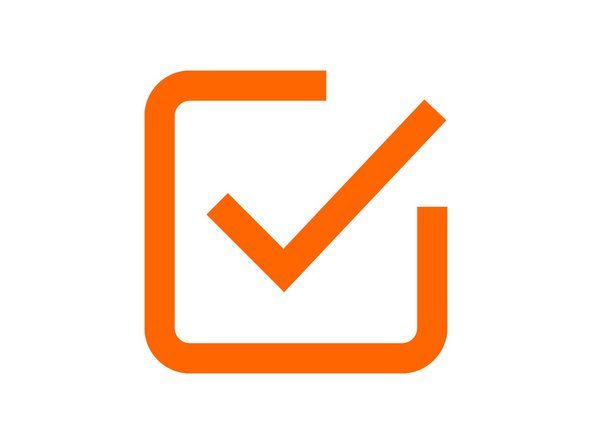

Im having issues installing the duet drivers, windows automatically installed its own drivers when connecting the usb.
There are no yellow triangles indicating drivers not install but its com7 on my laptop.
I have tried updating and letting windows find the driver itself but that didn't work so I selected the driver file manually when opening the driver their is multiple 3d printer drivers a duet 3d motion control bossa & alligator.
when selecting duet 3d motion control (im guessing is the correct one) i get a blue screen a saying device ran into a problem and is restarting.
please help
Mark Whinfrey - Resolved on Release Reply
Hi Mark,
Can you contact us on https://ooznest.co.uk/help/ please, we can help resolve your issue.
Thanks
Kimberley -
Hi,
Have you installed the duet drivers successfully?
Robert - Resolved on Release Reply
YAT says no serial com ports currently available
iandmcutandcarve@outlook.com - Resolved on Release Reply