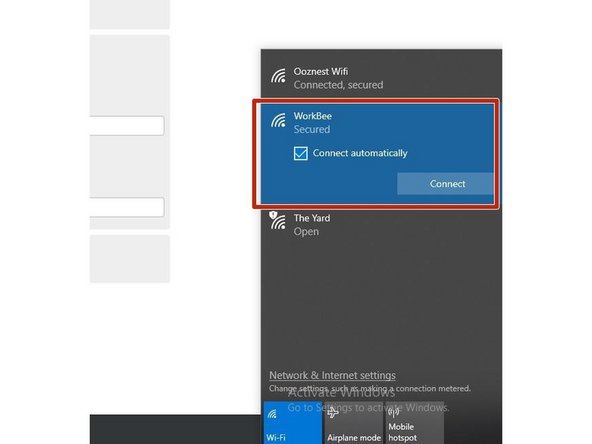Introduction
Please read before proceeding to avoid damaging the controller and voiding your warranty
Do not have the USB cable connected at the same time as the Mains Power.
Do not connect the WorkBee to a computer via USB when you don't need to. The Duet has either an Ethernet or WiFi connection, so USB is generally used only when debugging and initially commissioning the controller. All CNC Operations including uploading G-Code files can be done via the web interface.
Do not connect the Duet via USB to a laptop running off mains power.
Other devices powered from the mains may create ground transients. These will flow through the USB cable and may cause the Duet to reset or perform abnormally.
At no point should you press the reset button on your Controller as this can potentially erase the firmware and require your controller to be sent back for testing.
-
-
First, check the status of the Wifi Module by sending command "M552" to Duet.
-
If Duet returns Wifi or Ethernet module is disabled, put it into idle mode it by sending command "M552 S0". If it returns Wifi or Ethernet module is idle, proceed to the next step.
-
-
-
Use the command M589 as shown below. Use double quotation marks, but substitute the SSID and WiFi password for your own WorkBee network.
-
M589 S"your-machine-name" P"your-password" I-ip-adress
-
As a preset we use the following setup M589 S"WorkBee" P"password" I10.10.10.10
-
Send command M552 S2 to turn on your Duets Access Point
-
After a moment, Duet will confirm the connection and the IP address of the Duet controller which we entered in previously.
-
Your Duet Wifi is now creating its own Access Point. ( The blue light should be on the Wifi module of the controller )
-
Note: M589 saves the SSID and password to the Duet 2 Wifi. You do not need to run this command every time the board is started.
-
-
-
Using your computers Wifi or Connection settings connect to the Displayed WorkBee Network.
-
For this step add in your password that we preset in the YAT Terminal with the M589 Command.
-
-
-
Open your browser and type the IP address assigned to the Duet. We have used 10.10.10.10 as an example.
-
You should now see the main control page for the Duet!
-
Remember to Bookmark the Website and add it to your favourites for easier future access.
-
Thanks for following the guide. Any issues, please contact us!
Thanks for following the guide. Any issues, please contact us!
Cancel: I did not complete this guide.
5 other people completed this guide.