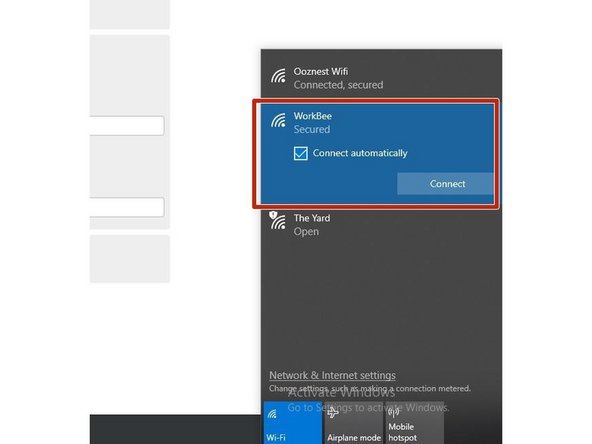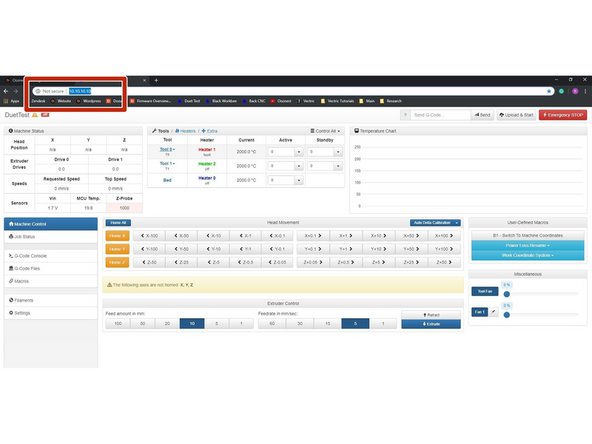-
-
First, check the status of the Wifi Module by sending command "M552" to Duet.
-
If Duet returns Wifi or Ethernet module is disabled, put it into idle mode it by sending command "M552 S0". If it returns Wifi or Ethernet module is idle, proceed to the next step.
-
-
-
Use the command M589 as shown below. Use double quotation marks, but substitute the SSID and WiFi password for your own WorkBee network.
-
M589 S"your-machine-name" P"your-password" I-ip-adress
-
As a preset we use the following setup M589 S"WorkBee" P"password" I10.10.10.10
-
Send command M552 S2 to turn on your Duets Access Point
-
After a moment, Duet will confirm the connection and the IP address of the Duet controller which we entered in previously.
-
Your Duet Wifi is now creating its own Access Point. ( The blue light should be on the Wifi module of the controller )
-
Note: M589 saves the SSID and password to the Duet 2 Wifi. You do not need to run this command every time the board is started.
-
-
-
Using your computers Wifi or Connection settings connect to the Displayed WorkBee Network.
-
For this step add in your password that we preset in the YAT Terminal with the M589 Command.
-
-
-
Open your browser and type the IP address assigned to the Duet. We have used 10.10.10.10 as an example.
-
You should now see the main control page for the Duet!
-
Remember to Bookmark the Website and add it to your favourites for easier future access.
-
Thanks for following the guide. Any issues, please contact us!
Thanks for following the guide. Any issues, please contact us!
Cancel: I did not complete this guide.
One other person completed this guide.