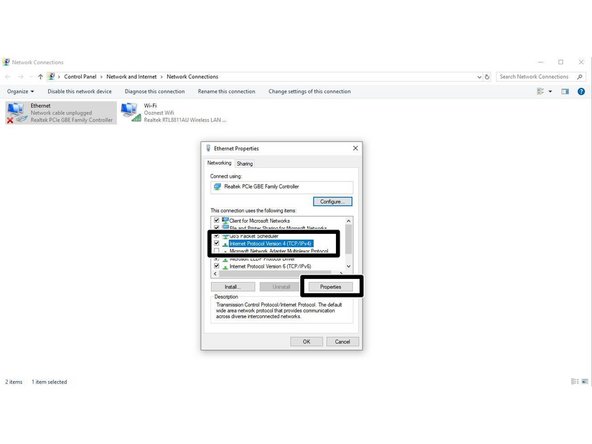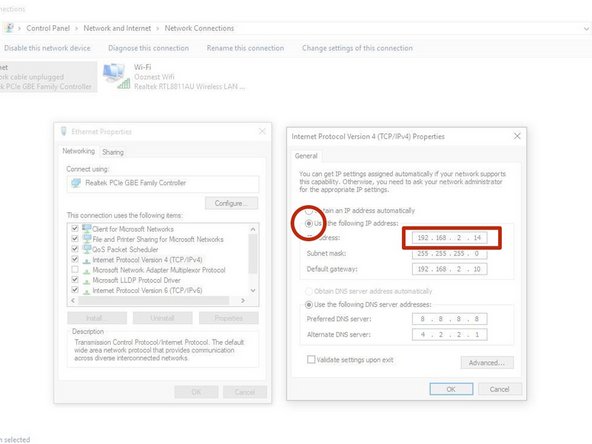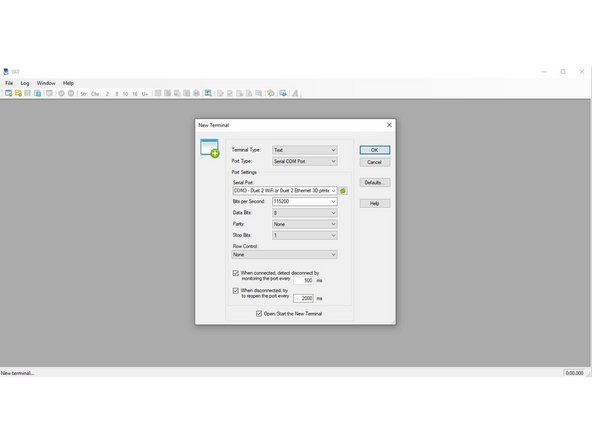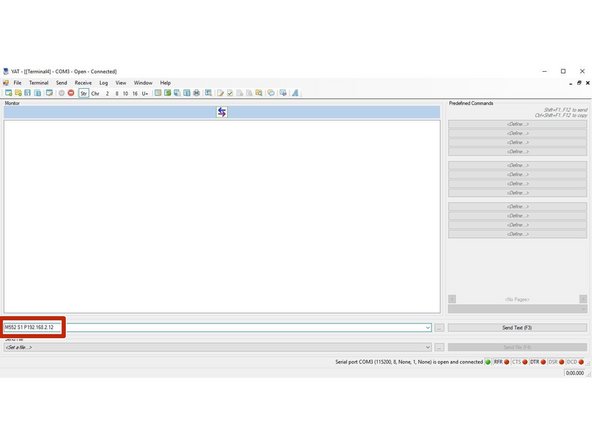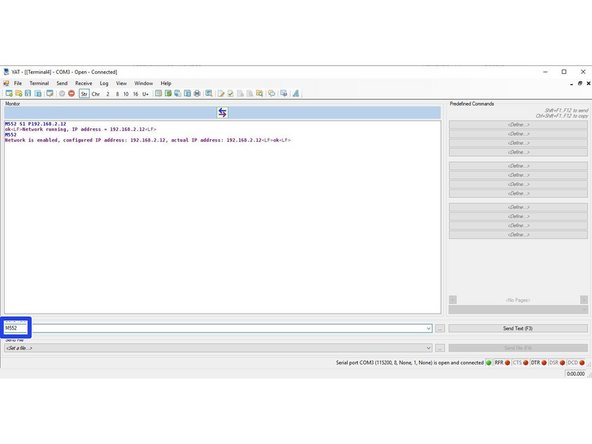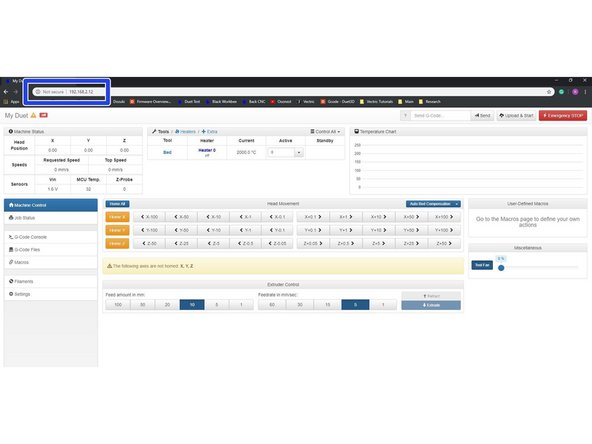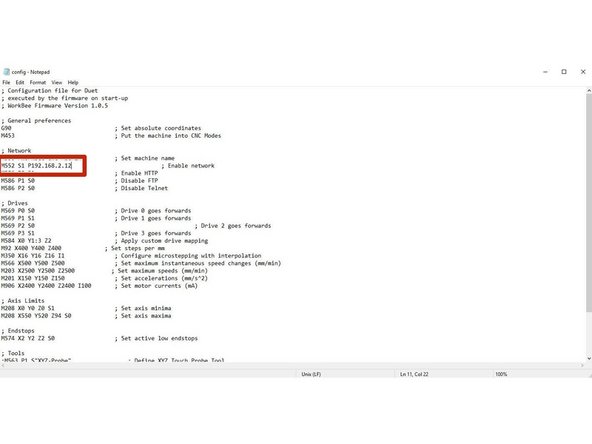-
-
This step only has to been done if your computer is also connected to an external Wifi Network.
-
Open Command Prompt on your Computer.
-
In Command Prompt type ipconfig
-
Under the Wireless LAN Adapter make note of IPv4 Address.
-
The Duets ip Address will need to be on a different Subnet - for example if your adaptor is "192.168.1.10" our Etherent Adpator for the Duet needs to be "192.168.2.10
-
-
-
Open Control Panel on your computer.
-
Access the Network and Sharing centre.
-
Click Change Adaptor Settings.
-
Right Click on the Ethernet Port to Edit the properties of that Device.
-
-
-
Click on the heading -> Internet Protocol Version 4 and access its properties.
-
Click -> Use the following IP address:
-
Create an IP Adress that reflects the Subnet discovered previously in the Command Prompt -> ipconfig.
-
You can use the example shown, please ensure you place it on a different Subnet, .2 or .1
-
The Subnet Mask will auto generate, It is not required to set a default gateway.
-
-
-
First, check the status of the Ethernet Module by sending command "M552" to Duet.
-
If Duet returns Wifi or Ethernet module is disabled, put it into idle mode it by sending command "M552 S0". If it returns Wifi or Ethernet module is idle, proceed to the next step.
-
Send the Command M552 S1 P-ipadress
-
We have sent M552 S1 P192.168.2.12
-
The final number of this IP address has to be different from the final number of the IP used on the ethernet port configuration. We used 192.168.2.14 on our ethernet port, so have used 192.168.2.12 on the Duet.
-
Send M552 to confirm the Network is enabled and connected to the correct IP Address.
-
-
-
Open your browser and type the IP address assigned to the Duet. We have used 192.168.2.12 as an example.
-
You should now see the main control page for the Duet!
-
Remember to Bookmark the Website and add it to your favourites for easier future access.
-
Thanks for following the guide. Any issues, please contact us!
Thanks for following the guide. Any issues, please contact us!