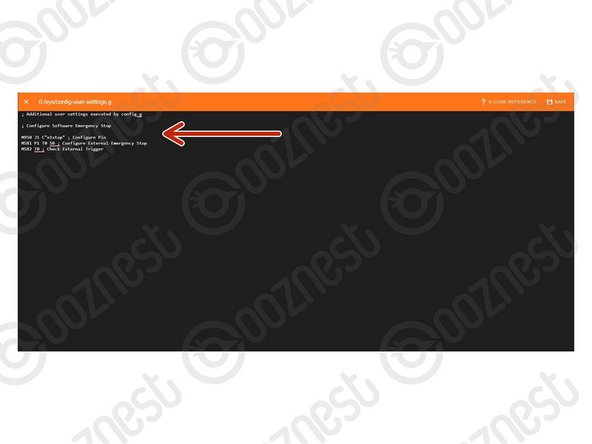-
-
This guide is not for WorkBee Z1+ Owners. The Emergency Stop on the WorkBee Z1+ is pre-wired inline with the Power Supply.
-
Wire the Emergency Stop into the Extruder 1 Stop input on the controller.
-
The two wires go into the outside pins, leaving the middle empty.
-
Polarity is not a concern.
-
-
-
This will configure a Normally Closed Emergency Stop. For a Normally Open Stop proceed to Step 3.
-
Under File Management > System click on 'config-user-settings.g'. Then add the following lines
-
; Configure Software Emergency Stop
-
M950 J1 C"!e1stop" ; Configure Pin
-
M581 P1 T0 S0 ; Configure External Emergency Stop
-
M582 T0 ; Check External Trigger
-
Press Save.
-
Press the software emergency stop in the top right corner to restart the controller.
-
-
-
This will configure a Normally Open Emergency Stop.
-
Under File Management > System click on 'config-user-settings.g'. Then add the following lines
-
; Configure Software Emergency Stop
-
M950 J1 C"e1stop" ; Configure Pin
-
M581 P1 T0 S0 ; Configure External Emergency Stop
-
M582 T0 ; Check External Trigger
-
Press Save.
-
Press the software emergency stop in the top right corner to restart the controller.
-
Thanks for following the guide. Any issues, please contact us!
Thanks for following the guide. Any issues, please contact us!
Cancel: I did not complete this guide.
12 other people completed this guide.
14 Comments
Is there any instructions for emergency stop on x pro controller please
Carl Squire - Resolved on Release Reply
Hi I’ve not ordered a duet on it’s own I’ve ordered a complete machine kit. Would this come with a spare connector or would I need to buy one ?
Wayne Elmore - Resolved on Release Reply