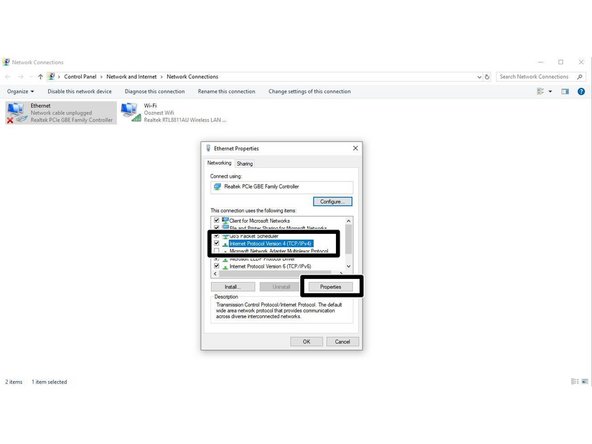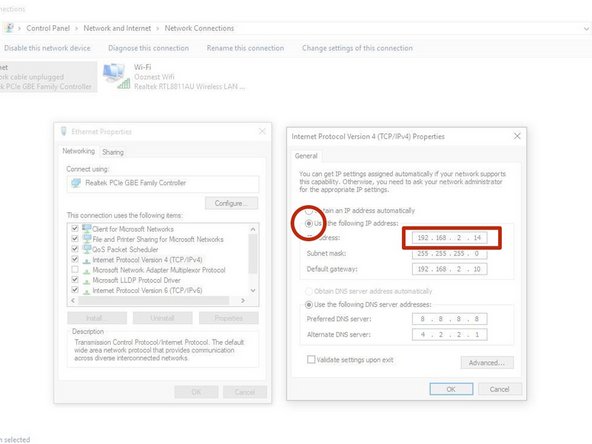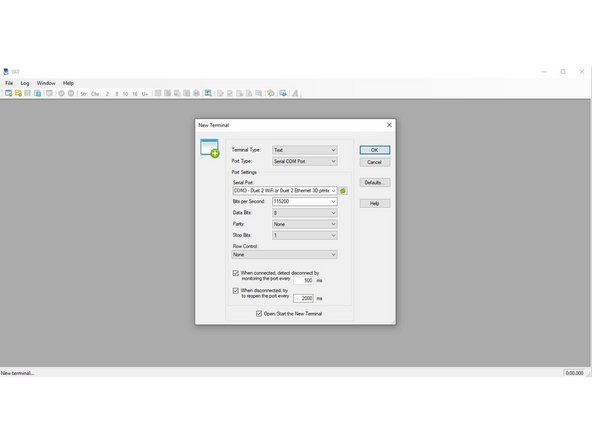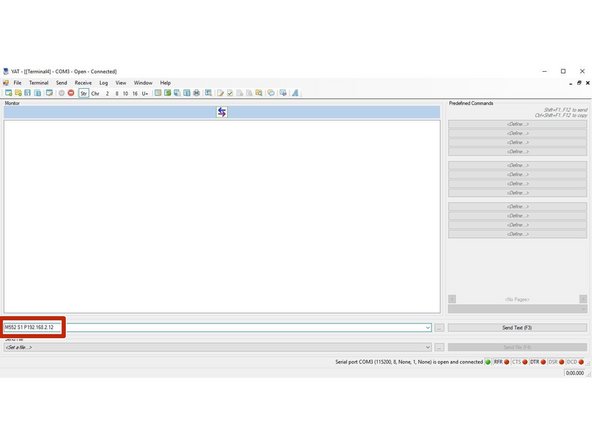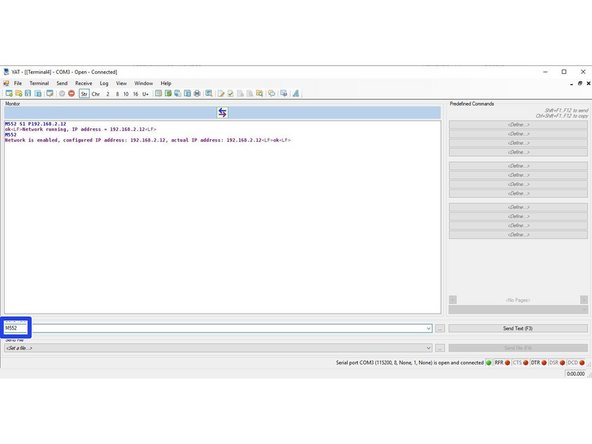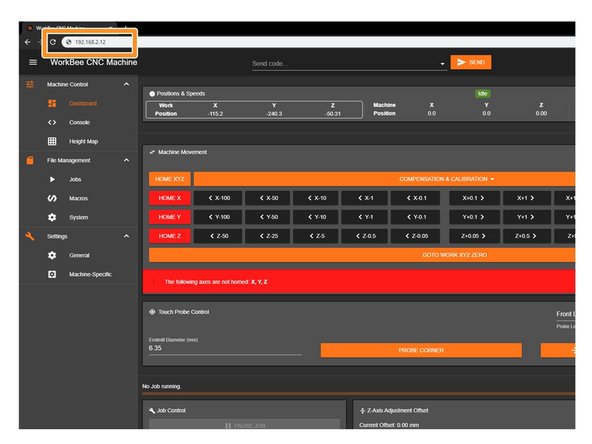Introduction
Please read before proceeding to avoid damaging the controller and voiding your warranty
Do not have the USB cable connected at the same time as the Mains Power.
Do not connect the WorkBee to a computer via USB when you don't need to. The Duet has either an Ethernet or WiFi connection, so USB is generally used only when debugging and initially commissioning the controller. All CNC Operations including uploading G-Code files can be done via the web interface.
Do not connect the Duet via USB to a laptop running off mains power.
Other devices powered from the mains may create ground transients. These will flow through the USB cable and may cause the Duet to reset or perform abnormally.
At no point should you press the reset button on your Controller as this can potentially erase the firmware and require your controller to be sent back for testing.
-
-
This step only has to been done if your computer is also connected to an external Wifi Network.
-
Open Command Prompt on your Computer.
-
In Command Prompt type ipconfig
-
Under the Wireless LAN Adapter make note of IPv4 Address.
-
The Duets ip Address will need to be on a different Subnet - for example if your adaptor is "192.168.1.10" our Etherent Adpator for the Duet needs to be "192.168.2.10
-
-
-
Open Control Panel on your computer.
-
Access the Network and Sharing centre.
-
Click Change Adaptor Settings.
-
Right Click on the Ethernet Port to Edit the properties of that Device.
-
-
-
Click on the heading -> Internet Protocol Version 4 and access its properties.
-
Click -> Use the following IP address:
-
Create an IP Adress that reflects the Subnet discovered previously in the Command Prompt -> ipconfig.
-
You can use the example shown, please ensure you place it on a different Subnet, .2 or .1
-
The Subnet Mask will auto generate, It is not required to set a default gateway.
-
-
-
First, check the status of the Ethernet Module by sending command "M552" to Duet.
-
If Duet returns Wifi or Ethernet module is disabled, put it into idle mode it by sending command "M552 S0". If it returns Wifi or Ethernet module is idle, proceed to the next step.
-
Send the Command M552 S1 P-ipadress
-
We have sent M552 S1 P192.168.2.12
-
The final number of this IP address has to be different from the final number of the IP used on the ethernet port configuration. We used 192.168.2.14 on our ethernet port, so have used 192.168.2.12 on the Duet.
-
Send M552 to confirm the Network is enabled and connected to the correct IP Address.
so after not being able to get the network to connect, i followed the Duet3d manual here:
https://duet3d.dozuki.com/Guide/1.)+Gett...
which shows you how to set the board to use DHCP, i can now get into it on my network
How are we doing this? what software program is this???
-
-
-
Open your browser and type the IP address assigned to the Duet. We have used 192.168.2.12 as an example.
-
You should now see the main control page for the Duet!
-
Remember to Bookmark the Website and add it to your favourites for easier future access.
Telling people to switch from usb to ethernet at this stage might be helpful?
i found more information including how to set the board up with DHCP here:
does the power need to be in? i have setup the board as per the USB instructions, given it a new IP but that ip doesnt ping or give me the web interface?
Should I have the ethernet cable plugged in now? I’m getting the same error as above.
Post won’t let me edit as I “don’t have permission”… I’m signed in, & it’s MY post!
Anyway, my webpage is nothing like the new one. Confused dot com… Send a command G0x10Y10… off it runs. Must be the units… runs away even when sending G0X1Y1… lots to learn. Shouldn’t be this hard.
Join f/b workbee group. https://www.facebook.com/groups/TheCNCGr...
Really helpful fellas, helped me with my connection (within an hour, I was up & running!). Well, I had a connection, anyway. I am surprised that when we buy these machines, the first thing we have to do is fix the board! It really should be PnP.
Hi to whom it may concern,
we are currently trying to setup our duet and we are getting the following error when trying to connect to the web access of duet. Have you got any advise or help on what we have done wrong, if anything.
This site can’t be reached
192.168.2.13 took too long to respond.
Try:
Checking the connection
Checking the proxy and the firewall
Running Windows Network Diagnostics
ERR_CONNECTION_TIMED_OUT
-
Thanks for following the guide. Any issues, please contact us!
Thanks for following the guide. Any issues, please contact us!
Cancel: I did not complete this guide.
5 other people completed this guide.
8 Comments
Bonjour,
Je n'arrive pas a avoir accès au micro logiciel de commande.
J'arrive bien a communiquer avec le DUET via USB et l'interface YAT.
Quand je lance le commande M552 S1 P192.168.160.112 puis m552 j'ai bien un OK. (IP config - 192.168.160.114 )
Quand j'ouvre mon navigateur (chrome) et que je met l'adresse IP (192.168.160.112 ) dans la barre de recherche il ne se passe rien. Je n'arrive pas a trouver de solution sur internet... Savez vous quoi faire ?
Est-il possible de passer par un logiciel qui ne demande pas de connexion internet ?
Hi Pierre,
To be able to assist you better, could you contact us through our help form here and include your order number - https://ooznest.co.uk/help/
Thanks.
Bonjour,
Oui j'imagine bien que d'origine, la machine est prête a fonctionner. Sur celle que j'ai trouvé, il n'y avait pas de carte SD. c'est a force de chercher que j'ai réussi a avoir les quelques fichier a mettre dessus. J'ai pu voir qu'il fallait un dossier www pour avoir accès a cette page de control via un navigateur. J'ai donc mis le dossier cité sur le commentaire précédant (https://ooznest.co.uk/wp-content/uploads...). Mais pas de différence. J'arrive a communiquer et il me renvoi sur une page internet vide avec ce message : "Your Duet rejected the HTTP request: page not foundCheck that the SD card is mounted and has the correct files in its /www folder ".
Ma question est la suivante, ou peut-on trouver tout les fichiers d'origine de la carte SD ?? Et quel sont-ils ?
Merci d'avance pour votre temps et votre aide ! :)
pierre -
Hi Pierre,
The Duet on the Workbee comes pre-configured with all the correct files on the SD Card.
Thanks.
Bonjour,
Justement, je pense avoir scrupuleusement suivit les informations de ce tuto. Sur YAT, le DUET communique bien avec l'ordi...
Apres avoir lu quelques commentaire, est-il possible de ne pas avoir les bon fichiers sur la carte (micro sd) du DUET ? Ya t-il des dossiers de basse pour la mise en route de la machine a avoir ?
Cordialement.
pierre -
Hi Pierre,
Does it work if you following the steps in this guide and use the IP Address settings we recommend?
Robert -
Hi,
My Web interface is stuck in a loop
"Connection established"
And
"Connection interrupted,, attempting to reconnect....
Cannot read properties of undefined (reading '0')
I cannot do anything with it as it does this loop twice a second.
Any clues on what I can do to fix this? It's been 2 days now.
Hi Jonny,
Sorry for the issues you are having.
I believe you have recently tried to update the firmware?
If so, the most likely cause of the flickering is something has not been completed correctly from Steps 1-8. So you are on the latest version WorkBee Control, but still on the old firmware on the board.
We need to revert your WorkBee Control so you can start the firmware update guide again.
Please follow these steps:
- Turn off the machine
- Remove the SD Card
- Delete the www folder
- Download and extract this www folder: https://ooznest.co.uk/wp-content/uploads...
- Put the extracted www folder onto the SD Card
- Insert the SD Card back into the controller
- Turn the machine on
- Open WorkBee Control
- Start the update firmware guide again: How To Update WorkBee Firmware V1.0.7 > V3.3.0-1.2
- Make sure you follow every step carefully and fully as there are checks to make sure each step is completed.
Please get in touch with any queries.