Introduction
Please read before proceeding to avoid damaging the controller and voiding your warranty
- Avoid connecting the Controller via USB when you do not need to. (Except when instructed to in the guides)
- Always unplug the WorkBee Power Supply before connecting the USB Cable.
-
-
Open the Control Panel on your windows computer.
-
Click 'Network and Internet'.
-
Open the 'Network and Sharing Center' and click 'Change Adaptor Settings'.
-
Right Click on the Ethernet Port and click 'Properties'.
-
For Mac users goto System Preferences > Network. Select 'Ethernet' from the left pane.
-
-
-
This Step only applies to Windows Users.
-
Under the Ethernet Port properties click 'Configure'
-
Click the 'Power Management' tab.
-
If you do not have a 'Power Management' tab, ignore the rest of the points in this Step and proceed to Step 3.
-
Untick 'Allow the computer to turn off this device to save power'
-
Click 'Ok' to save this setting.
-
-
-
Click on 'Internet Protocol Version 4' so it is highlighted. Then press the 'Properties' button.
-
Select 'Use the following IP address'
-
For Mac users change the 'Configure IPv4' dropdown to 'Manually'
-
Enter the following IP Addresses
-
IP Address: 192.168.251.1
-
Subnet mask: 255.255.255.0
-
Default gateway: 192.168.251.0 (On a Mac this is called Router)
-
For Mac users see Image 3 for correct settings.
Is there an easy way to change the IP so it will work on my Personal Network as well?
I was going to have a stand alone machine in the garage but I want to design on the workstation in the office instead and then put it into a shared folder on the network...
Gavin Willoughby - Resolved on Release Reply
Hi Gavin,
Yes, it is possible, using DHCP, please follow these steps:
- Turn off mains power to your WorkBee and plug it in via Ethernet to your home router or networked switch
- Connect via USB following this guide: 1. Connecting your Controller via USB - Windows (Ignore the first point where it says do not follow this guide if you have the Ethernet version of the Controller)
- Send the command: M552 S0 and wait 10 seconds
- Send the command: M552 S1 P0.0.0.0 and wait 30 seconds
- Send the command: M552
- It should come back with an IP Address the WorkBee is now connected under. Go to this IP Address in your web browser and bookmark it.
- In WorkBee Control go to Files > System and open config-network.g
- Find this line: M552 S1 P192.168.251.2 and change it to M552 S1 P<IP ADDRESS>
Change <IP ADDRESS> to the IP Address you are currently connected under.
- Save the file, do not restart.
- Unplug via USB and turn on mains power. It should reconnect under the new IP Address
Thanks
If you're connecting to the Workbee via ethernet cable, and at the same time connecting to the Internet via wireless, you may find that you can't access the Internet after the above step. If so, delete the default gateway/router setting above (leave it blank) and that should fix it.
Hi Daniel,
It is not something we have tried, is there any application installed that will give you access like a windows computer?
Thanks.
-
-
-
Plug the Ethernet Cable into your computer.
-
Plug the Mains Cable into the Power Supply and then into the wall socket.
-
Unlatch the Emergency Stop and turn on the wall socket.
-
Open your browser and enter the url: http://192.168.251.2/
-
You should now see the WorkBee Control Interface!
-
Bookmark the url and add it to your favourites for easier access in the future.
if i plug my ethernet into the wifi router will it work the same as the wifi option?
Yes, but there is additional setup for it, see below:
- Turn off mains power to your WorkBee and plug it in via Ethernet to your home router or networked switch
- Connect via USB following this guide: 1. Connecting your Controller via USB - Windows (Ignore the first point where it says do not follow this guide if you have the Ethernet version of the Controller)
- Send the command: M552 S0 and wait 10 seconds
- Send the command: M552 S1 P0.0.0.0 and wait 30 seconds
- Send the command: M552
- It should come back with an IP Address the WorkBee is now connected under. Go to this IP Address in your web browser and bookmark it.
- In WorkBee Control go to Files > System and open config-network.g
- Find this line: M552 S1 P192.168.251.2 and change it to M552 S1 P<IP ADDRESS>
Change <IP ADDRESS> to the IP Address you are currently connected under.
- Save the file, do not restart.
- Unplug via USB and turn on mains power. It should reconnect under the new IP Address
Robert -
I can’t connect. Tried 40 odd times. Went through every step again and again. ‘Connection timeout’.
paul marsh - Resolved on Release Reply
Hi Paul,
Can you run through the following checks, hopefully this will get you connected:
Are your IP Settings correct on your Ethernet Port?
Have you closed the control panel windows?
SD card fully inserted into the Duet controller?
Ethernet cable connected directly between the Duet controller and your computer?
Machine powered on?
If you are still having trouble connecting, please contact us here: https://ooznest.co.uk/help/
Thanks
Hi Jason,
You shouldn't need to turn your firewall off.
Are your IP Settings correct on your Ethernet Port?
SD card fully inserted into the Duet controller?
Ethernet cable connected directly between the Duet controller and your computer?
Machine powered on?
If you are still having trouble connecting, please contact us here: https://ooznest.co.uk/help/
Thanks
not having much joy with this part followed steps and double tripled checked, should the small light on the controller beside the Ethernet switch light up when powered, my laptop keeps showing Ethernet unplugged despite it been connected
Hi Graham,
Are your IP Settings correct on your Ethernet Port?
SD card fully inserted into the Duet controller?
Ethernet cable connected directly between the Duet controller and your computer?
Machine powered on?
If you are still having trouble connecting, please contact us here: https://ooznest.co.uk/help/
Thanks
Hi can we use UGS through ethernet port this way as well or are we stuck in to using just one controller software thanks .
Gareth Jukes - Resolved on Release Reply
Hi can ugs work the same way through ethernet cable please or are we stuck to just using one controller software thanks.
Gareth Jukes - Resolved on Release Reply
I choose the work-bee with Ethernet course I thought i won't need internet to operate this machine but now I have to go online to do all of that.
I would have chosen the WiFi version because now it doesn't make a difference to me since i still have to use internet...
antonjahn@hotmail.com - Resolved on Release Reply
Hi Anton,
The Ethernet controller does not require the internet to connect, the settings on this guide are based on your computer. They are to change the Ethernet port settings on your computer so the WorkBee can be recognised and connect. The internet browser is used as a way to bring up the WorkBee Control interface that is built into the controller, this is not internet based.
Thanks.
Hi Stuart,
Are your IP Settings correct on your Ethernet Port? The WorkBee Control interface is hosted on your WorkBee, so not related to our servers, and no such thing as it being down.
Robert -
neither of these links work for me, please can you help
Samuel Underwood - Resolved on Release Reply
Hi Samuel,
Are your IP Settings correct on your Ethernet Port? The WorkBee Control interface is hosted on your WorkBee, so not related to our servers, and no such thing as it being down.
Robert -
Have you clicked okay for the network settings and closed the control panel on your windows computer before trying the links?
-
-
-
Welcome to WorkBee Control!
-
Guide Complete - Proceed to 1. Final Assembly
Hi, after building my machine and getting to this point I have discovered that my laptop does not have an ethernet port. Can I simply buy and adapter for the laptop usb port or do I need to get another controller?
Thank you for any help regards Ian
Ian Morgan - Resolved on Release Reply
Hi Ian,
You can use a USB to Ethernet adaptor, we sell one here: https://ooznest.co.uk/product/original-w...
Is there any way of doing this with an iPad? Obviously there is no Ethernet port but adapters are available.. this would make my whole operation a lot tidier and save me having to invest in a laptop just for the purpose of running the machine.. this is what I was hoping for but I’m totally new to this.. Is it any more possible if I had the Wi-Fi version?
Hi Matt,
I’m afraid this would not be possible as you would need to configure the Ethernet port on the iPad.
You can certainly use an iPad with the WiFi version.
-
Thanks for following the guide. Any issues, please contact us!
Thanks for following the guide. Any issues, please contact us!
Cancel: I did not complete this guide.
25 other people completed this guide.
3 Comments
Please follow these steps:
- Turn off mains power to your WorkBee and plug it in via Ethernet to your home router or networked switch
- Connect via USB following this guide: 1. Connecting your Controller via USB - Windows (Ignore the first point where it says do not follow this guide if you have the Ethernet version of the Controller)
- Send the command: M552 S0 and wait 10 seconds
- Send the command: M552 S1 P0.0.0.0 and wait 30 seconds
- Send the command: M552
- It should come back with an IP Address the WorkBee is now connected under. Go to this IP Address in your web browser and bookmark it.
- In WorkBee Control go to Files > System and open config-network.g
- Find this line: M552 S1 P192.168.251.2 and change it to M552 S1 P<IP ADDRESS>
Change <IP ADDRESS> to the IP Address you are currently connected under.
- Save the file, do not restart.
- Unplug via USB and turn on mains power. It should reconnect under the new IP Address
Hello,
I want to connect my controller ethernet cable to the Wi-Fi extender(access point) and then operate my workbee via a laptop connected to my wifi. How should I proceed with this?
It is possible to connect the WorkBee to your home network using DHCP. Please follow these steps:
- Turn off mains power to your WorkBee and plug it in via Ethernet to your home router or networked switch
- Connect via USB following this guide: 1. Connecting your Controller via USB - Windows (Ignore the first point where it says do not follow this guide if you have the Ethernet version of the Controller)
- Send the command: M552 S0 and wait 10 seconds
- Send the command: M552 S1 P0.0.0.0 and wait 30 seconds
- Send the command: M552
- It should come back with an IP Address the WorkBee is now connected under. Go to this IP Address in your web browser and bookmark it.
- In WorkBee Control go to Files > System and open config-network.g
- Find this line: M552 S1 P192.168.251.2 and change it to M552 S1 P<IP ADDRESS>
Change <IP ADDRESS> to the IP Address you are currently connected under.
- Save the file, do not restart.
- Unplug via USB and turn on mains power. It should reconnect under t
Robert -






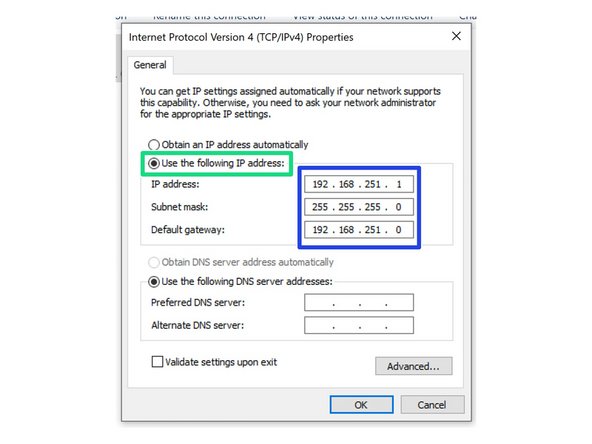
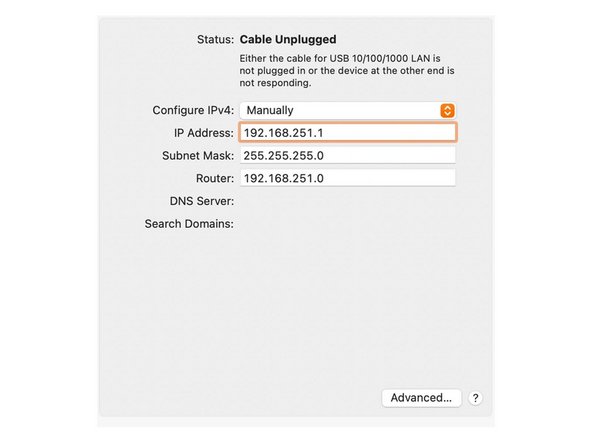
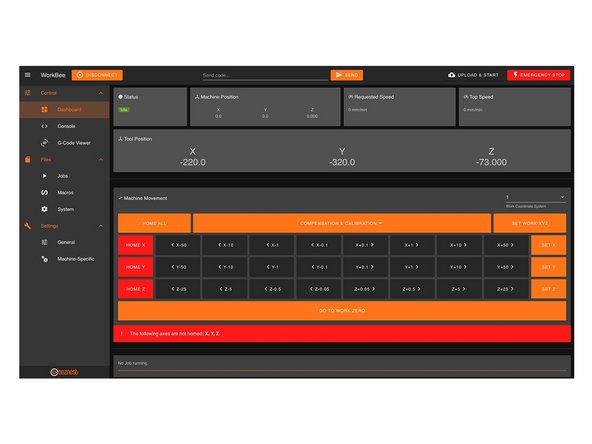
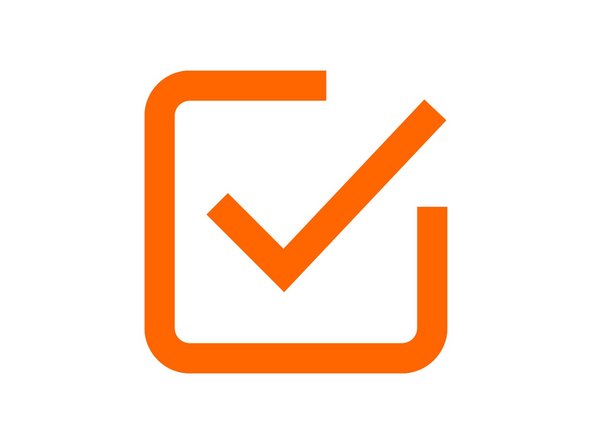

is there a way i can connect this to my ipad?
AJAY - Resolved on Release Reply
You would need to connect the WorkBee to your network, we only cover connecting it direct to your computer
Robert -
I have only Bluetooth and WiFi no Ethernet
Audrius - Resolved on Release Reply
Hi Audrius,
Do you have a native Ethernet port on your computer?
Thanks.
Kimberley -
i have been building very slowly and have reached this point i was planning to use this with my laptop via a ethernet to usb adapter do i follow the same guide or is there another guide
Jennifer - Resolved on Release Reply
Hi Jennifer,
Yes you would follow the same guide. The adaptor will automatically be recognised as an Ethernet port. Not all USB to Ethernet adaptors work, as they need to have crossover detection. To ensure it does we recommend our USB to Ethernet adaptor here: https://ooznest.co.uk/product/original-w...
Thanks
Kimberley -
I have tried multiple times to reconnect after updating to Windows 11 with no success.
Do you have a windows 11 guide?
David Sanderson - Resolved on Release Reply
Hi David,
Please use Search in the Windows taskbar (at the bottom) and type Control Panel, a list will appear, please click the Control Panel App to open. It will now resemble the pictures on our guide to follow.
Thanks.
Kimberley -
Hi Rolf, yes slightly different on Windows 11, we find it easier to just search ‘Control Panel’ to find it.
Robert
Robert - Resolved on Release Reply
Just setting up on Windows 11… Whole layout slightly (!) different… I eventually worked out that you can access the Control Panel directly by opening a file explorer window, navigate to your Desktop and then add \Control Panel after Desktop (so it looks like this: Desktop\Control Panel) and press Enter.
Rolf Black - Resolved on Release Reply